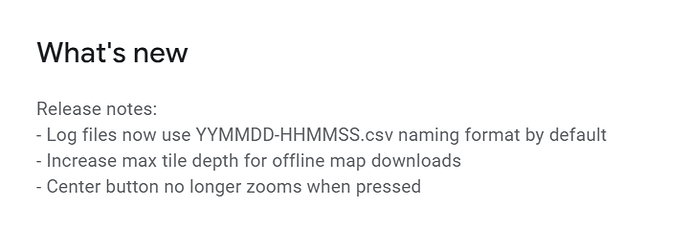Hi, I’m using the alterative method of mapping with the Kraken RDF Android App, mainly because I often have poor cell service. I successfully download the area map required but the problem I am having is that shortly after tracking starts the map disappears from the screen leaving only the pointer and signal info such as the directional plots etc, but the street mapping is no longer visible. Any help would be appreciated. I’m running the App on a Samsung Tab S7. Otherwise, everything else works fine. Usually the only way to get the mapping back is to find an open Wi-Fi site and download it again. Of course after some more tracking it disappear s again.
When you downloaded the maps, did you increase the depth limit or leave it on the minimum default?
It could be that you are zooming in and haven’t downloaded the tiles for that zoom limit.
I increased my depth limit all the way and my map disappeared too. I don’t fully understand how/why this occurs.
Dev is looking into this now.
I have the same issue with the map. I have lost our suspect quit of few times because the Kraken Map becomes unusable
@RTF @Robert.ad6xj @SWCRS1 A new version of the app was released on November 28th. Could you please update your version? This version allows downloading at the max tile depth.
I updated my tablet a few days ago to ver 3.2/ Nov 11, 2023. No other update is showing up for my Samsung Phone or Tablet. Please advise what version and how to get it from the Google Play Store or direct from Kraken.
You need to update the KrakenSDR app, not the tablet OS. Find the KrakenSDR app on the Google Play store, and there should be an ‘Update’ button there.
This version increases the max tile depth that you can download. So please try to clear what you’ve downloaded already, the redownload the region you are interested in with the tile depth set to maximum.
I believe the problem before was that the max tile depth available for offline downloads was too restrictive. So if you zoomed in too far, there were of course no tiles to show when offline.
Beware that at the max tile depth you’ll hit the tile limit much faster though, so make sure you are only downloading the region that you need.
@krakenrf_syed , @krakenrf_carl
My krakensdr arrived this week, and I am experiencing the same problem others are reporting.
Specifics and steps to reproduce:
-
Used a Galaxy S22+
-
Install the KrakenSDR RDF app from the google play store. Version 3.2, released on Nov 11, 2023. Per the Google Play store this is the latest release. @krakenrf_syed indicated there was a release on 28 Nov 2023, however, this release does NOT appear in the Google Play store.
-
Selected my city, set the depth to max (30) an downloaded the data. (200-300 tiles)
-
Connected switched from my WiFi home network over to the WiFi network created by the RaspberryPi 4 KrakenSDR image (1.7.0)
-
Loss of maps incident #0: While ‘bench testing’ the KrakenSDR app, I experienced a loss of maps. Stimulus causing the loss was unknown.
-
Began using the RDF feature successfully to track down a local broadcast FM station.
-
Loss of maps incident #1: At about 9pm the maps finally switched to dark mode (it had been well past sunset for about 3 hours here). Upon the mode switch all map rendering was lost. Disabling the WiFi to the Kraken and allowing the app to fetch/cache maps via the celluar connection restored the maps.
-
Returned home, erased all maps, re-downloaded maps via home WiFi.
-
Loss of maps incident #2: (the following day). While hunting a signal, clicked on settings to adjust the grid size. Upon existing the settings menu, maps had disappeared.
Other issues:
-
No option to adjust dark vs. light map viewing mode. Local lighting conditions make a 9pm transition inappropriate (assuming it was the time of day that caused the transition between light/dark modes)
-
Attempt at downloading all of North America with a minimal depth causes the app to wait forever. My intent was to have a basic ‘view of earth’ low detail map (i.e show me something so I at least know which direction is north), as well as a detailed map of the city I am operating in.
-
When in dark mode, the DOA lobe is drawn as a black oval on a nearly black background, making it nearly impossible to see. May I recommend a dark blue DOA lobe in dark mode to make it more visible when operating at night.
Will try to investigate disappearing offline maps further. I’m unable to reproduce so far, and the dev is also unable to reproduce. Very strange that this only happens since the transition to the new MapBox API.
Install the KrakenSDR RDF app from the google play store. Version 3.2, released on Nov 11, 2023. Per the Google Play store this is the latest release. @krakenrf_syed indicated there was a release on 28 Nov 2023, however, this release does NOT appear in the Google Play store.
Can you check on the Play store if the following appears? This text indicates the latest version.
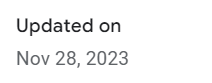
- Loss of maps incident #1: At about 9pm the maps finally switched to dark mode (it had been well past sunset for about 3 hours here). Upon the mode switch all map rendering was lost. Disabling the WiFi to the Kraken and allowing the app to fetch/cache maps via the celluar connection restored the maps.
Unfortunately the switch between dark and light mode won’t work well with offline maps, because they will be different tile sets that need to be downloaded again. In the settings you can set it to use only Day mode under the “Map Style” setting.
Just checked the play store.
- The release notes on the play store are the same as what you show (Logs use YYMMDD, Max tile depth, center button no longer zooms)
- The version is 3.2
- Updated on ** Nov 11, 2023 ** per the play store
Thanks for the tip regarding the maps setting to select day/night views.
Another way to reproduce the error… install the app on a phone, download maps, exit the app, put the phone into airplane mode, restart the app, observe no maps are displayed.
Ahh… I think I figured it out, which might be related to the problem I reported earlier about not being able to download a low detail ‘world map’.
When the app starts, the map area is blank other than the icon showing the GPS location of the user. This blank view is a maximally zoomed out ‘world’ level view. If the user then ‘zooms in’ (I had to pinch and zoom in 4 times) the map eventually appears. Recognizing that there is no ‘global map data’ when off-line, recognizing that it will take 4 ‘pinch and zoom’ attempts, and recognizing that this will only work if the map is in ‘daytime mode’, and recognizing that the map zoom is going to revert to the global level when performing any of a number of functions (like entering and exiting the setup menu) isn’t going to be obvious or intuitive to end-users.
(I am a developer was well, so I get it. Its easy to write something that works exactly the way you think it should, but users think it its buggy because it behaves in ways they didn’t expect and don’t understand).
Suggested fixes:
- When downloading maps, always download a ‘global map’ with minimum features/depth. This ensures that users at least can see the effects of zooming in/out. Think country or state/province level geometry.
- Consider when its appropriate to reset the users level of zoom to the global level (entering and existing the settings menu probably should not change the zoom level to change).
- Consider allowing off-line maps to work at night (bit of self-interest here, this ability would be especially useful to me, and changing the DOA lobe to something like #00007F would be nice)
- consider showing a warning or prompt to indicate the device is off-line and no local map data is available at the current zoom level (yes, yes, easier said that done)
Finally got offline maps to work properly while in airplane mode… here is what I had to do:
#0 when connected to the internet, erased all downloaded maps
#1 Set the app to ‘day’ mode, while at the ‘global’ / maximum zoom out level, performed a map download, and set the depth slider just a tad deeper than minimal (this will cause the app to download only 2 tiles)
#2 zoomed in on my city of interest, and downloaded the data at maximum level of depth (depth = 30)
#3 set the map to ‘night mode’
#4 repeat steps #1 and #2, but in night mode
It will be a few days before I can try it ‘in the field’, but this at least seems to work while the phone is in airplane mode.
A good temporary fix might be to set a marker in the area that you have downloaded maps for. So when it zooms out after having gone into the settings, you can easily find your area again. (Set a marker via the long press on map menu).
Will look into a more permanent fix though.
A few days ago I had a chance to field test after following the steps I outlined above, and other that not being able to see the DOA lobe at night (black line on near black maps), it worked flawlessly. Downloading the world map in both day and night mode at a very low level of depth solved a lot of problems.
New update coming out soon. It will keep the same zoom level when you go in and out of settings, and won’t auto-switch tiles to dark mode if you are in offline mode.
I will be watching this. I also have this issue. I can download maps onto my tablet the night before, power off the tablet, come back in the morning, and all the maps are gone. I have seen this happen if the app is shut down for any length of time–as little as half an hour. I’m having to redownload the maps in the field. Lucky I have a hotspot on my iPhone.